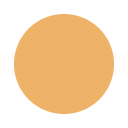How to use
How to use chrony.eu NTP pool?
Short instructions how to setup your computer/device in few simple steps.
Configure NTP client on macOS and OS X.
Procedure to configure NTP client on Apple computers.
timed based NTP synchronization
- macOS 12: Monterey - ETA Q4 2021
- macOS 11: Big Sur
- macOS 10.15: Catalina (Jazz)
- macOS 10.14: Mojave (Liberty)
- macOS 10.13: High Sierra (Lobo)
ntpd based NTP synchronization
- macOS 10.12: Sierra (Fuji)
- OS X 10.11: El Capitan (Gala)
- OS X 10.10: Yosemite (Syrah)
- OS X 10.9 Mavericks (Cabernet)
- OS X 10.8 Mountain Lion (Zinfandel)
- OS X 10.7 Lion (Barolo)
- OS X 10.6 Snow Leopard
- OS X 10.5 Leopard (Chablis)
- OS X 10.4.4 Tiger (Chardonnay)
- OS X 10.4 Tiger (Merlot)
- OS X 10.3 Panther (Pinot)
- OS X 10.2: Jaguar
- OS X 10.1: Puma
- OS X 10.0: Cheetah
- OS X 10 beta: Kodiak
Configuration procedure based on timed daemon
0. Before start.
To configure NTP client you need super user privileges or root password. It is not possible to change configuration without sufficient privileges. All required packages are normally already installed. It is beyond scope of this short document to guide trough chrony package installation procedure.
Please note, that commands may be splitted to several lines depending of device browser width.
1.) Open ssh terminal window.
Login with user name which has sufficient privileges. User may have sudo privilege, it is in correct administrative user group or it is root user.
2.) Select IP protocol version..
In order to align server connection to your network configuration it is advisable to define IP protocol version for timed daemon. There are tree possible variants - use one from list:
IPver="" # use IPv4 and IPv6
IPver="ipv6." # use IPv6 only
IPver="ipv4." # use IPv4 only
ntpServers=$(for t in 1 2 3 4 ; do echo -n "${t}.${IPver}pool.chrony.eu ";done)3.) Setup of timed client.
There are build in commands to configure timed daemon.
/usr/sbin/systemsetup -setnetworktimeserver "$ntpServers"
/usr/sbin/systemsetup -setusingnetworktime onRestart comuputer.
Time will gradually synchronize with pool.chrony.eu time servers.
Configuration procedure for OS X operating system.
0. Before start.
To configure ntpd NTP client you need super user privileges or root password. It is not possible to change configuration without sufficient privileges. All required packages are normally already installed. It is beyond scope of this short document to guide trough chrony package installation procedure.
Please note, that commands may be splitted to several lines depending of device browser width.
1.) Open ssh terminal window.
Login with user name which has sufficient privileges. User may have sudo privilege, it is in correct administrative user group or it is root user.
2.) Select IP protocol version.
In order to align server connection to your network configuration it is advisable to define IP protocol version for timed daemon. There are three possible variants - use one from list:
IPver="" # use IPv4 and IPv6
IPver="ipv6." # use IPv6 only
IPver="ipv4." # use IPv4 only
ntpServers=$(for t in 1 2 3 4 ; do echo -n "${t}.${IPver}pool.chrony.eu ";done)3.) Update ntpd configuration file /etc/ntp.conf.
We have to delete our servers from configuration file in case that configuration already exists:
sudo sed -i '/^[ \t]*server[ \t]\+\([1-4]\.\)*\(ipv[46]\.\)*\(pool\.\)*chrony\.eu/d' /etc/ntp.confWe have to add our servers back to to ntpd configuration file /etc/ntp.conf
sudo /bin/sh -c "for t in $ntpServers ; do echo server \$t iburst ; done >>/etc/ntp.conf"Now we can check configuration file with:
sudo grep '^[ \t]*server[ \t]\+\([1-4]\.\)*\(ipv[46]\.\)*\(pool\.\)*chrony\.eu' /etc/ntp.conf && \
echo "OK"Command will print all chrony.eu configured server(s).
If last line of command output is "OK", you applied commands successfully.
4.) Update current time.
Update current computer time with:
sudo ntpdate -vq pool.chrony.euCommand displays current offset from pool of NTP time servers and uses best one to adjust clock.
5.) Reboot computer.
To complete procedure reboot computer at appropriate time. Configuration will take effect after reboot.